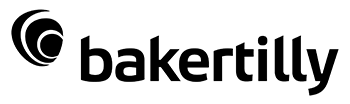Simple file collection
-
Work at scale. Forget having to request files one at a time through email. With Huddle, you can request up to 500 files at a time, with assignees automatically notified of new requests.
-
Easy for clients. There are no special software requirements. Files can be dragged directly into the browser, where they are automatically added to your Workspace.
-
Large files. File size limitations are a thing of the past, with uploads of up to 10GB supported.

Improve productivity
-
Collate work. Request files from colleagues and clients and receive them automatically in your Huddle Workspace.
-
Save time. Using File Request, the collection of files is easier, more secure, and up to 80% more efficient.
-
More control. Compared to email, Huddle offers greater control over document collection, so you can maintain the integrity of sensitive data at all times.

Track progress
-
Keep track of requests. Huddle takes the hard work away from you by providing a real-time overview and status of outstanding requests.
-
Automatically chase requests. Huddle even cuts the frustration out of chasing for files by automatically sending reminders to assignees on your behalf.
Frequently Asked Questions
What is a file request?
In Huddle, a file request is a faster way to collect documents from colleagues, partners, and even clients. When a requested file is added, you are notified, and it’s automatically saved to a folder you’ve selected.
How can I request files securely?
Compared to email, Huddle offers greater control over document collection, so you can always maintain the integrity of sensitive data.
Can I request multiple files at once?
Yes. Up to 500 files can be included in each file request.
How can I respond to a file request?
If you receive a file request, open the request in Huddle and either select you file or drag and drop it into the file request window. You can then mark the request as complete, or even add a comment.
How can I edit a file request?
Open the file request in Huddle and you can change (or add) assignees and due dates. You can also change the status of a request, add a comment, or delete it.
Ready to transform the way you work?
INDUSTRY LEADERS USE HUDDLE TO COLLABORATE MORE EFFECTIVELY